Introduction:
Windows 11, the latest iteration of Microsoft's iconic operating system, introduces a sleek and modern interface designed to enhance productivity and elevate user experience. In this article, we'll explore a range of tips and tricks to help you unlock the full potential of Windows 11. From productivity shortcuts to customization options, we'll delve into everything you need to know to streamline your workflow and make the most of this innovative operating system.
1. Start Menu Customization:
Windows 11 introduces a centered Start Menu, providing easy access to your favorite apps and files. Customize your Start Menu by pinning frequently used apps and organizing them into folders for quick access. Right-click on any app to pin it to the Start Menu or resize the tiles to suit your preferences.
2. Snap Layouts and Snap Groups:
Take advantage of Windows 11's Snap Layouts and Snap Groups to multitask like a pro. Snap Layouts allow you to arrange windows into predefined layouts with a simple drag-and-drop, while Snap Groups let you group related windows together for seamless multitasking. Maximize your productivity by snapping windows to the edges of the screen or using keyboard shortcuts like Windows key + Left/Right arrow keys.
3. Virtual Desktops:
Stay organized and minimize clutter with Windows 11's Virtual Desktops feature. Create multiple desktops for different tasks or projects and switch between them effortlessly. Use the Task View button on the taskbar or press Windows key + Tab to access Virtual Desktops and manage your workspace efficiently.
4. Microsoft Edge Enhancements:
Microsoft Edge in Windows 11 comes packed with new features and enhancements to boost your browsing experience. Take advantage of features like vertical tabs, which allow you to organize tabs on the side of the browser window for easier navigation. Additionally, use the built-in integration with Microsoft Teams to collaborate seamlessly with colleagues directly from your browser.
5. Enhanced Search Functionality:
Windows 11 introduces an improved search experience, making it easier than ever to find files, apps, and settings. Simply press the Windows key and start typing to search your PC or the web. Use filters like Apps, Documents, or Settings to narrow down your search results and find what you need quickly.
6. Widgets and News Feed:
Stay informed and up-to-date with Windows 11's customizable Widgets and News Feed. Access weather updates, news headlines, calendar events, and more, directly from your desktop. Customize the Widgets panel to display the information that matters most to you and stay connected with the world around you.
7. Touch, Pen, and Voice Input:
Windows 11 offers support for touch, pen, and voice input, catering to a variety of workflows and devices. Take advantage of touch gestures, like pinch-to-zoom and swipe gestures, to navigate your device effortlessly. Use the Surface Pen or other compatible styluses for precise input and annotation tasks. Additionally, leverage voice commands with Cortana for hands-free operation and increased productivity.
8. Dark Mode and Personalization:
Customize your Windows 11 experience with built-in personalization options, including Dark Mode, accent colors, and background themes. Switch to Dark Mode for a sleek and immersive interface that reduces eye strain, especially in low-light environments. Experiment with different accent colors and background themes to personalize your desktop and make it your own.
Conclusion:
With these tips and tricks, you can master Windows 11 and unlock its full potential for enhanced productivity and efficiency. From Start Menu customization to multitasking with Snap Layouts and Virtual Desktops, Windows 11 offers a range of features to streamline your workflow and elevate your computing experience. Experiment with these tips, customize your settings, and discover new ways to make Windows 11 work for you.
Keywords: Windows 11, tips and tricks, productivity, customization, multitasking, virtual desktops, Microsoft Edge, search functionality, widgets, personalization, dark mode.


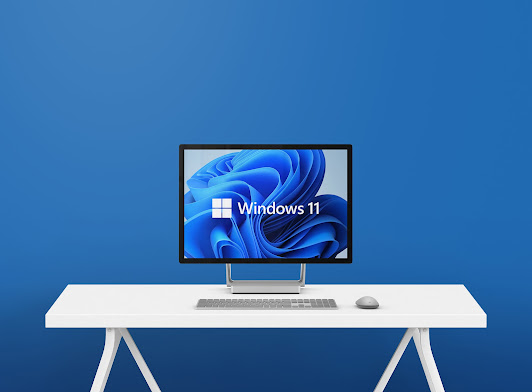


.jpeg)


0 Comments